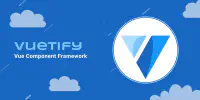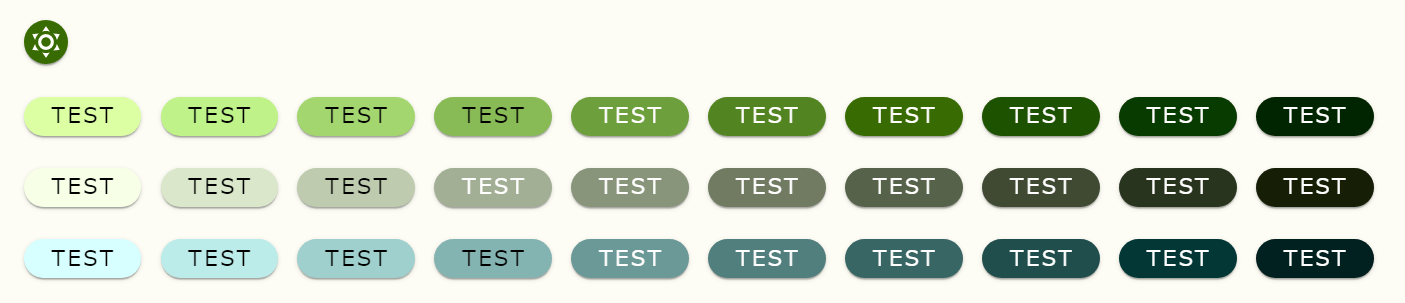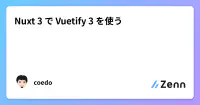これはなに

Nuxt 3にVuetify 3を導入した後に設定した、細かい設定のメモ。
Vuetify自体の導入については、以下の記事を参照のこと。
変更前のVuetifyの設定

Vuetifyのコンポーネントとdirectivesを読み込み、Material Design Iconsのうち必要なアイコンだけをインポートする設定をしている。
import { createVuetify } from 'vuetify';
import * as components from 'vuetify/components';
import * as directives from 'vuetify/directives';
import { aliases, mdi } from 'vuetify/iconsets/mdi-svg';
export default defineNuxtPlugin((nuxtApp) => {
const vuetify = createVuetify({
ssr: true,
components,
directives,
icons: {
defaultSet: 'mdi',
aliases,
sets: {
mdi,
},
},
});
nuxtApp.vueApp.use(vuetify);
});blueprintを指定

Vuetifyはマテリアルデザインに準拠している。マテリアルデザインは、2014年にMaterial Designが定義されたのち、2017年にMaterial Design 2へ仕様が変更され、2022年にはMaterial Design 3が登場した。Vuetifyでは、これらのデザインの仕様のうちどれを利用するかを、blueprintというconfigで変更できる。たとえば、Material Design 3を利用する場合は、以下のようにmd3を指定する。
import { md3 } from 'vuetify/blueprints';
export default defineNuxtPlugin((nuxtApp) => {
const vuetify = createVuetify({
blueprint: md3,
});
});blueprintの指定によってどのようにデザインが変わるかに関する詳細は、以下のリンクを参照してほしい。
テーマの色を変更

カラーテーマを変更

カラーテーマの色を変更する。公式のやり方に準じる。
まず、任意のディレクトリにtheme.tsを作成する。
theme.tsにテーマを以下のように定義する。
import { ThemeDefinition } from 'vuetify';
// #689F38
export const lightTheme: ThemeDefinition = {
dark: false,
colors: {
background: '#fdfdf5',
surface: '#fdfdf5',
primary: '#386b01',
secondary: '#57624a',
success: '#386664',
warning: '#ffdad6',
error: '#ba1a1a',
info: '#bbece9',
'on-background': '#1a1c18',
'on-surface': '#1a1c18',
'on-primary': '#ffffff',
'on-secondary': '#ffffff',
'on-success': '#ffffff',
'on-warning': '#410002',
'on-error': '#ffffff',
'on-info': '#00201f',
},
};
export const darkTheme: ThemeDefinition = {
dark: true,
colors: {
background: '#1a1c18',
surface: '#1a1c18',
primary: '#9cd769',
secondary: '#becbae',
success: '#a0cfcd',
warning: '#93000a',
error: '#ffb4ab',
info: '#1e4e4d',
'on-background': '#e3e3dc',
'on-surface': '#e3e3dc',
'on-primary': '#1a3700',
'on-secondary': '#29341f',
'on-success': '#003736',
'on-warning': '#ffdad6',
'on-error': '#690005',
'on-info': '#bbece9',
},
};上で示したコードの色のkey(backgroundとかsurfaceとか)はThemeDefinitionで定義されているもので、Vuetifyのコンポーネントで自動的に利用される。なお、すべての色を定義する必要はないし、ThemeDefinitionで定義されているkeyのほかに任意のkeyも設定できる。
ちなみに、テーマの色決めには以下のサイトが有用である。
テーマを定義したら、それを利用するために、定義したテーマをcreateVuetifyに渡す。
import { createVuetify } from 'vuetify';
import { lightTheme, darkTheme } from '@/helpers/vuetify/themes';
export default defineNuxtPlugin((nuxtApp) => {
const vuetify = createVuetify({
defaultTheme: 'light',
theme: {
themes: { light: lightTheme, dark: darkTheme },
},
});
});このテーマをアプリ全体に適用するには、theme.global.name.valueの値を設定したテーマ名(上記の場合はlightかdark)に変更する。例を下記に示す。
<script setup lang="ts">
import { useTheme } from 'vuetify';
import { mdiWeatherNight, mdiWeatherSunny } from '@mdi/js';
// params
const theme = useTheme();
const themeIcon = computed(
() => theme.global.current.value.dark
? mdiWeatherNight
: mdiWeatherSunny,
);
// functions
const toggleTheme = () => {
theme.global.name.value = theme.global.current.value.dark ? 'light' : 'dark';
};
</script>
<template>
<v-app>
<v-main>
<v-container>
<v-btn :icon="themeIcon" @click="toggleTheme()" />
</v-container>
</v-main>
</v-app>
</template>上記のコードを実行すると、ボタンクリックでテーマを変更できる。
また、テーマは特定のコンポーネントだけにも適用できる。たとえば以下のようにv-btnのthemeに"light"を指定すると、そのボタンには常に"light"テーマが適用される。
<v-btn theme="light">
TEST
</v-btn>この書き方だと常に"light"テーマが適用されるため、theme.global.name.valueの変更の影響を受けなくなる。
Validationを定義

Vuetifyのカラーシステムを利用すると、テーマの色に対して、色のバリエーションを任意の数生成できる。
たとえば、以下のように書くと、primary、secondary、successのそれぞれの色に対して、6つのlightenと3つのdarkenのValidationが定義される。
import { createVuetify } from 'vuetify';
import { lightTheme, darkTheme } from '@/helpers/vuetify/themes';
export default defineNuxtPlugin((nuxtApp) => {
const vuetify = createVuetify({
theme: {
defaultTheme: 'light',
variations: {
colors: ['primary', 'secondary', 'success'],
lighten: 6,
darken: 3,
},
themes: {
light: lightTheme,
dark: darkTheme,
},
},
});
});生成したValidationはclassで利用できる。
たとえば、以下のようにボタンを定義すると、それぞれ色が変わる。
<template>
<div>
<div class="mb-5">
<v-btn class="mr-3 bg-primary-lighten-6" text="test" />
<v-btn class="mr-3 bg-primary-lighten-5" text="test" />
<v-btn class="mr-3 bg-primary-lighten-4" text="test" />
<v-btn class="mr-3 bg-primary-lighten-3" text="test" />
<v-btn class="mr-3 bg-primary-lighten-2" text="test" />
<v-btn class="mr-3 bg-primary-lighten-1" text="test" />
<v-btn class="mr-3 bg-primary" text="test" />
<v-btn class="mr-3 bg-primary-darken-1" text="test" />
<v-btn class="mr-3 bg-primary-darken-2" text="test" />
<v-btn class="mr-3 bg-primary-darken-3" text="test" />
</div>
<div class="mb-5">
<v-btn class="mr-3 bg-secondary-lighten-6" text="test" />
<v-btn class="mr-3 bg-secondary-lighten-5" text="test" />
<v-btn class="mr-3 bg-secondary-lighten-4" text="test" />
<v-btn class="mr-3 bg-secondary-lighten-3" text="test" />
<v-btn class="mr-3 bg-secondary-lighten-2" text="test" />
<v-btn class="mr-3 bg-secondary-lighten-1" text="test" />
<v-btn class="mr-3 bg-secondary" text="test" />
<v-btn class="mr-3 bg-secondary-darken-1" text="test" />
<v-btn class="mr-3 bg-secondary-darken-2" text="test" />
<v-btn class="mr-3 bg-secondary-darken-3" text="test" />
</div>
<div class="mb-5">
<template v-for="n in 6" :key="n">
<v-btn :class="'mr-3 bg-success-lighten-'+(7-n)" text="test" />
</template>
<v-btn class="mr-3 bg-success" text="test" />
<template v-for="n in 3" :key="n">
<v-btn :class="'mr-3 bg-success-darken-'+n" text="test" />
</template>
</div>
</div>
</template>Vuetifyのコンポーネントのカスタマイズファイルを作成

Vuetifyのコンポーネントは、個々の属性を付与することでスタイルを変更できる。このスタイルをコンポーネントごとに一括で変更できるようにする。
まず、Vuetifyのコンポーネントのデフォルトを設定するファイルを作成する。今回はdefaults.tsという名前で作成した。次に、そこにデフォルトの設定を書き込む。設定の例を以下に示す。
import { DefaultsInstance } from 'vuetify/lib/framework.mjs';
export const defaults: DefaultsInstance = {
VBtn: { density: 'compact', elevation: 1 },
};そして、作成した設定をcreateVuetifyに渡して読み込む。
import { createVuetify } from 'vuetify';
import * as components from 'vuetify/components';
import * as directives from 'vuetify/directives';
import { defaults } from '@/helpers/vuetify/defaults';
export default defineNuxtPlugin((nuxtApp) => {
const vuetify = createVuetify({
components,
directives,
defaults,
});
});これにより、Vuetifyのコンポーネントに一括で設定を付与できる。
最終的なVuetifyの設定

最後に、設定ファイル全体を示しておく。
import { createVuetify } from 'vuetify';
import * as components from 'vuetify/components';
import * as directives from 'vuetify/directives';
import { aliases, mdi } from 'vuetify/iconsets/mdi-svg';
import { md3 } from 'vuetify/blueprints';
import { lightTheme, darkTheme } from '@/helpers/vuetify/themes';
import { defaults } from '@/helpers/vuetify/defaults';
export default defineNuxtPlugin((nuxtApp) => {
const vuetify = createVuetify({
ssr: true,
blueprint: md3,
components,
directives,
defaults,
icons: {
defaultSet: 'mdi',
aliases,
sets: {
mdi,
},
},
theme: {
defaultTheme: 'light',
variations: {
colors: ['primary', 'secondary', 'success'],
lighten: 6,
darken: 3,
},
themes: {
light: lightTheme,
dark: darkTheme,
},
},
});
nuxtApp.vueApp.use(vuetify);
});